Online meetings have grown in popularity in virtually every sector of society. Education, corporations, small business, and families now “meet online”.
Over twenty years ago I met in a little room at a Kinkos®️ Copies for classes being hosted in Dallas Texas and attended all over the country. Today, a meeting like that can be hosted from anywhere and attended anywhere that the internet can be accessed. The only technology needed today is a phone. This technology now makes it possible for people from anywhere in the world to meet together without travel.
There are many ways to host or attend an online meeting. Their are advantages and disadvantages with any of them. Here are some of the current ways to host or attend a meeting. **Disclaimer: Other than owning a few shares of ZOOM, I have no financial connections with any of these hosting services. Reviews are my observations and opinions. You should read the terms and conditions before using any hosting service,
VOICE ONLY (Conference Call)
This is the simplest way to meet. This is just voice, no video. Twenty years ago I interviewed with a board of directors for a position. I believe it cost about $50 and required an operator to set it up and connect everyone. Today you can conference as many as six phones with your cell phone’s existing account. Carriers vary on the limit and if there is a fee.
Conference Calling works well for small groups, but if your group exceeds your phone provider limit you will need a hosting service. We have used FreeConferenceCall.com for board meetings. You can join the meeting by dialing in or using VOIP (Voice Over Internet Protocol). The host can see the attendees on their computer screen and “mute all” to avoid extra sounds introduced by guests. This works well for listening to a sermon or Bible Teacher. Guests can be allowed to un-mute to ask a question or add a comment. Think of it as a private radio station with call-in privileges.
See Meeting Etiquette (below)
AUDIO-VIDEO STREAMING
This is the simplest way to host a meeting if the guests are not going to present anything or speak. The host needs a a camera, microphone, internet, and a host.
SELF-HOSTED
If you have high speed internet, you can install software on your computer and host the meeting yourself. Camp Horizon has used BroadWave Audio Streaming Service software for years. There is a free version for non-profits. This is for audio streaming only. The audio/video version is called BroadCam. There are many other software programs that do this, the point here is to provide you with general information.
This can work well if you have high speed internet, good band width, and low latency. Use SpeedTest.com to test your connection speed. Latency is how long it takes to send and receive a signal. Look at the “ping” value. Everyone who connects streams through your computer. Imagine connecting ten computers to your home or church network. This may work okay. But what about twenty-five? Now you may suffer buffering issues (drops in video and audio). Skype Conference Calling has a similar issue.
Recommendation: If your group is small, this can work.
LIVE STREAMING SERVICES (Stream Only or Stream with Guest Interaction)
A simple and popular way to stream is FaceBook Live. Guests can chat (typed messages) and express their emotions. The server handles the load, so you only need enough internet bandwidth for yourself. The limit is one hour. You can record it for guests to watch later.
Several providers offer limited free meetings. If you use them often or exceed the maximum guest limit you will need to purchase a subscription. I have used almost all of the top service providers and currently prefer ZOOM. I have also had good experiences with GoToMeeting, and FreeConferenceCall.com (also does screen sharing). Read the fine print. Be careful about auto-renew subscriptions (paid those dues), try the free version first if possible.
There are hardware devices like Meevo that use their own streaming service. This is quite nice (I need to add this to my Christmas List). It is great for streaming a conference or other group meeting.
ADVANTAGES
- The server handles the bandwidth.
- The host has a dashboard to mute noisy guests.
- The host can alternate video and screen sharing for song lyrics and presentations.
- Guests can see each other if they have their camera turned on.
- Paid subscriptions do not usually have limits.
- Good cross-platform performance (Android, Apple, PC, MAC)
ONLINE MEETING ETIQUETTE
- If you do not have fast internet. Call in rather than using VOIP. Get the instructions for muting and unmuting.
- You can watch video on one device and call in from any phone, even a land-line.
- Stay muted unless you are talking (or singing together).
- Use the text “chat feature” to comment and ask questions when possible.
- Use the Raise Hand feature when available and let the host recognize and un-mute you.
- Hosts, watch the chats and hands. The person controlling the dashboard should not be the moderator or primary speaker, but it helps if they are together.
- Headphones & Microphones are helpful.
- If you cast the video to your TV, do not use that device for a microphone.
Enjoy your meeting!
ADDENDA. ZOOM MEETING TIPS
We met for worship and in our home we used three devices. I was not the host. The host can mute all, and allow (or not) all guests to “share”. I had default share privileges (anyone could have done this. )
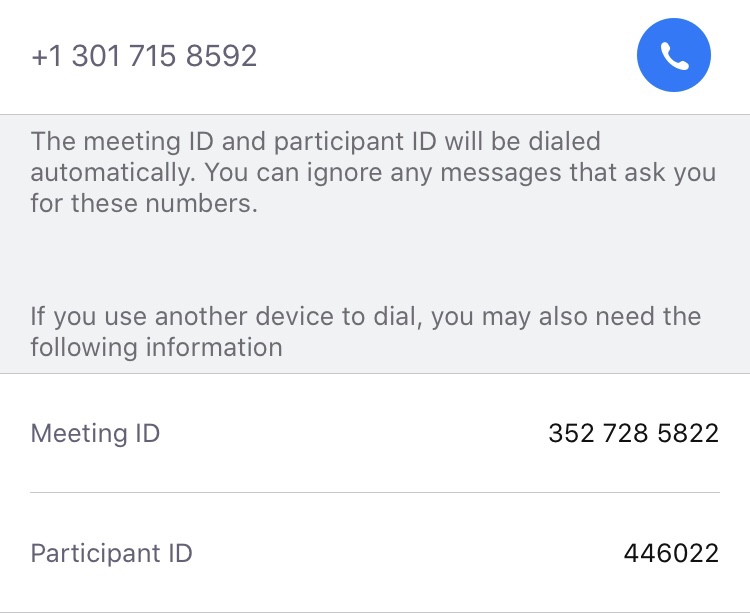
GROUP SINGING
Even with low latency, there is a delay between devices. If multiple folks are not muted, you get a caucophony of sound. It is better to have different guests/families take turns leading the song and muting all others. Another option would be to stream only the instrumental music.
![]()
